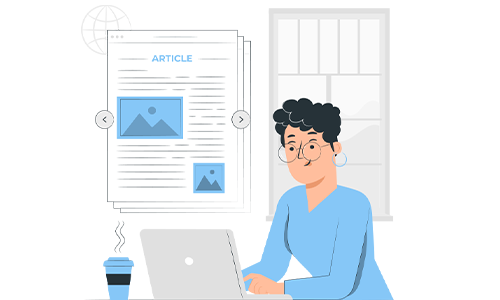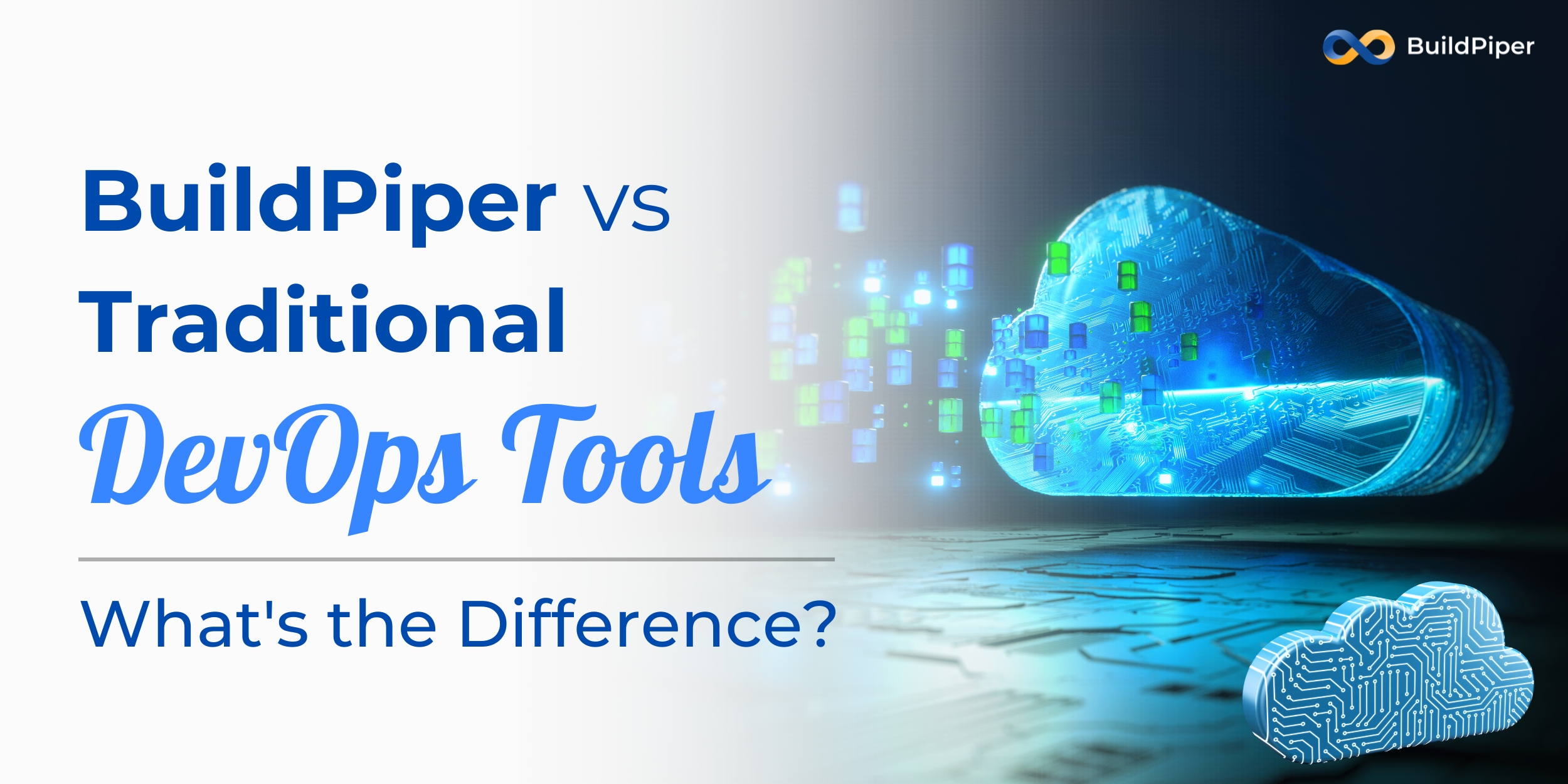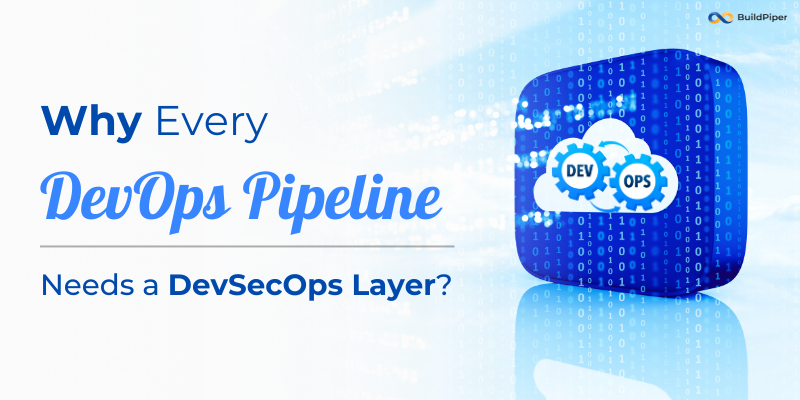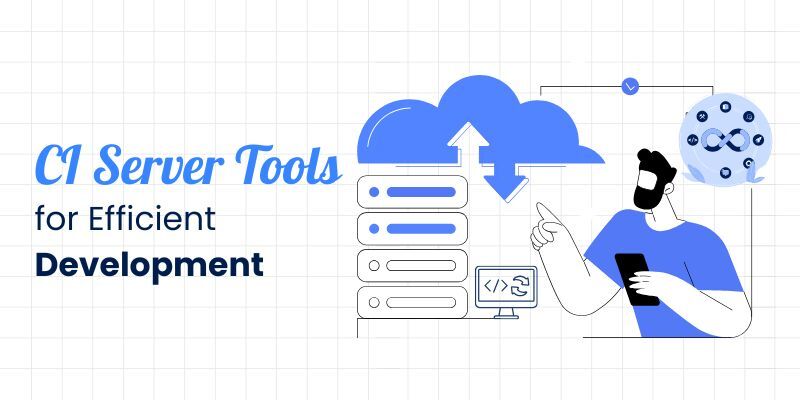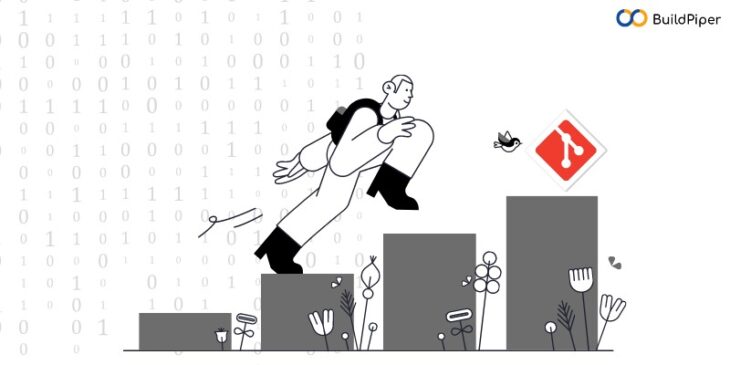
Git is undoubtedly one of the most widely used and popular tools. It offers many powerful features and functionalities that help software developers manage their code effectively. However, as a project evolves and branches are merged, it’s important to remove old branches that are no longer needed to keep the repository organized and reduce clutter. We’ll walk you through the steps to delete a branch locally using the Git command line interface, and we’ll also cover how to delete a branch remotely by pushing changes to the remote repository. Here, in this blog, we’ll explore how to delete a git branch both locally and remotely. We’ll also discuss how you can recover a git delete branch and the safety measures you need to take while deleting git delete local and remote branch. Let’s Begin!
What are Branches in GIT?
In Git, branches are separate lines of development that diverge from the main line of development or the “master” branch. A branch can be considered a copy of the codebase at a certain point in time that can be edited independently of other branches. Creating a branch allows developers to work on different features or changes without affecting the main codebase until they are ready to be merged back into the main branch. This approach enables teams to work on multiple features concurrently and maintain a clean and organised codebase. When changes are made to a branch, the branch’s history and codebase are separated from the main branch’s history until they are merged back in. Branches can be created, deleted, and merged using Git commands.
Example of a Branch
Let’s say you have a project with a main branch called “master”. You want to add a new feature to your project, so you create a new branch called “new-feature” using the following Git command: git branch new-feature This creates a new branch, but you are still on the “master” branch. To switch to the new branch, you can use the following command: git checkout new-feature Now any changes you make will be made on the “new-feature” branch, and will not affect the “master” branch. Once you have completed work on the new feature, you can merge the changes back into the “master” branch using the following commands: git checkout master git merge new-feature This will merge the changes made on the “new-feature” branch back into the “master” branch. If there are any conflicts between the two branches, Git will prompt you to resolve them before the merge can be completed. Once the merge is complete, the “new-feature” branch can be deleted using the following command: git branch -d new-feature This will delete the “new-feature” branch, as it is no longer needed. After knowing about what is a branch, let’s now read how you can git delete branch and git delete local and remote branch.
How to Delete a Git Branch Locally?
We’ll now discuss how you can delete branch git local. In order to delete a Git branch locally, you need to follow these steps:
- Open your terminal or command prompt.
- Navigate to the local Git repository where the branch you want to delete is located.
- Run the command git branch to list all the local branches in your repository.
- Identify the name of the branch you want to delete.
- Run the command git branch -d branchname to delete the branch. Replace “branchname” with the name of the branch you want to delete.
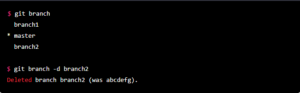

[Watch this Video Tutorial to know How to configure Webhooks for a GitHub Account?]
How to Delete a Branch Remotely?
To delete a Git branch remotely, you can use the git push command with the –delete option, followed by the name of the remote branch you want to delete. Here are the steps to follow in order to delete git delete branch remotely.
- Make sure you are in the local Git repository where the branch you want to delete is located.
- Check the list of remote branches using the command git branch -r. This will show you a list of all remote branches.
- Identify the name of the remote branch you want to delete.
- Use the command ‘git push <remote_name> –delete <branch_name>’ to delete the remote branch. Replace ‘<remote_name>’ with the name of the remote repository (usually “origin”) and ‘<branch_name>’ with the name of the branch you want to delete.
Here’s an example of how to delete a remote branch called “my_branch”: 
How to Recover a Deleted Branch?
If you have accidentally deleted a branch in Git, you need not worry about the same. There are a few ways to recover a deleted branch depending on your situation. Here’s how you can recover a git delete local and remote branch. 1. Check your local git reflog: Git keeps a record of all the changes to the repository, including branch deletions. To view the log of all the changes made to the branch, run the following command: This will display a log of all the changes made to your repository. Look for the commit hash of the last known commit of the deleted branch. You can then recreate the branch using the following command:
(PHP) 2. Check the Remote Repository: If you have pushed the branch to a remote repository, you can check if the branch still exists there. Run the following command to see all the branches on the remote repository:
(CSS) If the branch still exists on the remote repository, you can clone it to your local repository using the following command:
(CSS) This will clone only the specified branch to your local repository. 3. Check if the Branch was merged: If the branch was merged into another branch, you can recover the deleted branch using the following command:

Things to keep in mind while Deleting a Git Branch
When deleting a Git branch, it’s important to take certain safety measures to ensure that you don’t accidentally delete something important. Here are some steps you can take while deleting a git branch delete local and remote.
- Check the Branch Status: Before deleting a branch, check to make sure that you’re not currently on that branch. You can use the git branch command to list all the branches and see which one you’re on.
- Make a Backup: If you’re unsure about deleting a branch, make a backup of it first. You can do this by creating a new branch and then merging the existing branch into it. This will create a duplicate branch that you can use as a backup.
- Review Changes: Review any recent changes made to the branch before deleting it. Make sure that any important changes have been merged into other branches or saved elsewhere.
- Use the -d or -D flag: When deleting a branch, use the -d or -D flag to ensure that Git checks for any unmerged changes before deleting the branch. The -d flag will only delete the branch if there are no unmerged changes, while the -D flag will force the deletion of the branch even if there are unmerged changes.
- Confirm Deletion: When prompted to confirm the deletion of a branch, double-check that you’re deleting the correct branch before proceeding.
- Use Version Control Software: Finally, consider using version control software that allows for easy recovery of deleted branches. For example, some Git hosting services offer a trash or recycle bin where deleted branches can be recovered if needed.
Organizing your Git Workflow is Important
Deleting a branch in Git is a simple process that can be done both locally and remotely. Here, in this blog, you got to learn how you can delete git delete local and remote branch. When you delete a branch locally, you’re only removing it from your local repository, while deleting it remotely removes it from the remote repository as well. It’s important to note that you should only delete a branch if you’re sure you no longer need it, as it cannot be recovered once it’s deleted. It’s always a good idea to clean up your Git repository as it helps to keep your repository organized and reduces clutter. With the information and commands provided in this blog, you should be able to confidently able to git delete branch both locally and remotely.